Converting Source Code
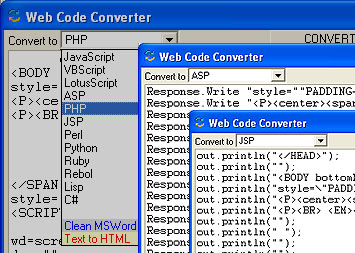
The Web Code Converter provides a quick easy way to convert HTML, DHTML, JavaScript, CSS and other web based languages into JavaScript, TypeScript, VBScript, LotusScript, ASP, PHP, JSP, Ruby, Rebol, Lisp, C#, Perl, and Python. It also converts Text documents to HTML.
Pasting code into the textarea and clicking the Convert button instantly transforms the code. It's quick and easy.
Even complex scripts will convert perfectly with the integrity of the code being retained no matter how many times you convert it.
To begin with, select the language from the drop menu. You can convert to JavaScript, VBScript, LotusScript, ASP, PHP, JSP, Ruby, Rebol, Lisp, C#, Perl, and Python. Lisp and Rebol may not render script and style tags so you may need to remove any out of your code.
Convert to Javascript. When converting to Javascript, PHP, C# or VBScript there are Setup options available that control the formatting of the code. These can be modifiedby clicking the Setup button.
With the Web Code Converter the JS conversions can be
enclosed in single quotes, defined as variables and linked to via form elements
in a few short steps. The option to perform standard document.write statements
is also available. Note: The variable name is used in PHP, C# and VBScript
conversions.
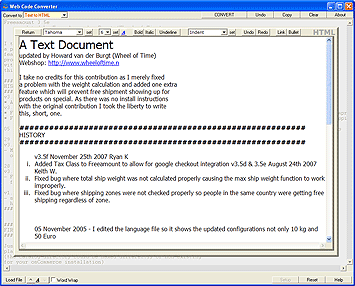
This option sends the code to a WYSIWYG Editor where you can continue editing. Clicking the Return button transfers the source code back to the main editing area. Note: Any script or head code sent to the WYSIWYG editor will be lost when you return to the main editing area.
In the WYSIWYG Editor you can perform these features:
1) Set font family (face), color and size
2)
Set left, center, right, indent, outdent
3) Set bold, italic, underlined (Ctrl+b,i or
u)
4) Insert bullets *
5) Insert links
6) Undo
(Ctrl+Z) and
Redo
* If the program detects potential bullets in your highlighted text it will convert them automatically. It looks for:
Numbers beginning at 1 followed by a dot or bracket and a space
1. or 1)
Letters beginning at a/A followed by a dot or bracket and a space
a. or a) or A. or A)
Roman Numerals beginning at i/I followed by a dot or bracket and a space
i. or i) or I. or I)
An asterix
*
Clicking this button will convert everything in the textarea to the language that was selected. The Undo button becomes functional at this point. If tags are detected and Text to HTML is the selected option the code will appear in the WYSIWYG Editor. Note: Any script or head code sent to the WYSIWYG editor will be lost when you return to the main editing area.
Clicking this button will return the previous code that was in the textarea prior to the Convert button being clicked.
If this code was the original code that was pasted then the original code will be returned. If you have performed two conversions then the first conversion will be returned and the original code will be lost.
Clicking this button will copy the code in the textarea to the clipboard ready for you to paste into a document. (requires licence)
Clear Button
Clicking this button will copy the code in the textarea to the clipboard ready for you to paste into a document.
Click Load File to browse and load a document from your hard drive.
Click this arrow to increase the font size in the textarea.
Click this to change the face of the font in the textarea.
Click this arrow to decrease the font size in the textarea.
Clicking this checkbox will toggle the textarea word wrap on or off.
Clicking this button will reveal several formatting options available when converting your code. To hide the options you click this button again.
Conversion Types You can convert code to a document.write statement or to a variable by toggling the button at the top if this screen.If converting code to a variable these options become available.
Variable Name Here you would normally provide a unique variable name everytime you performed a conversion. This makes identifying the conversion much easier. Note: This will be used in any C#, PHP, Javascript and VBScript conversions.
Popup Window When this option is checked then the code appears in a popup window. The window decoration can be controlled by adjusting the attributes located below it.
Attributes Adjust these attributes to control how the popup window will appear.
Function Define the popup window function name.
Link Method If you want to include a link for the popup window function
1. tick the checkbox
2. select the type of link you want from the menu.Link options:
Button
Radio Button
Checkbox
Standard TagWizards Wizards for the Button and Standard Tag create text and statusbar text for the link.
New Line Script If this is your first conversion then check this box. This script is required prior to the first Javascript conversion appearing on the page so that the formatting of the original code is maintained. It only needs to be included once and must be placed above the first conversion.
Include Script Tags Toggle this checkbox to include or leave out script tags.
Resets the program.